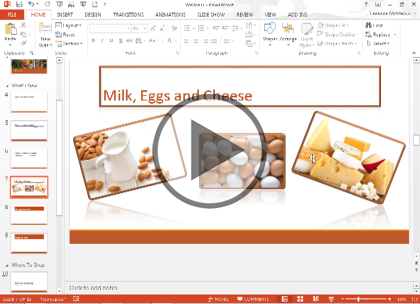Course description
In this course, Productivity expert Leeanne McManus gives a closer look at the fundamentals of using PowerPoint, including utilizing and navigating different views such as slide-sorter view. She will discuss formatting typical objects and reveal how formatting options may be different from other programs you may be used to using. Finally, Leeanne will show you different ways to move and manipulate some of the information in your presentation to get the most out of PowerPoint.
Prerequisites
This course assumes that students are familiar with the basic use of Windows and common use of the mouse and keyboard. No prior experience with PowerPoint is assumed.
Learning Paths
This course is part of the following LearnNowOnline SuccessPaths™:
Microsoft Office Fundamentals
Meet the expert
Leeanne McManus is a nationally renowned trainer, facilitator, and productivity expert who has conducted thousands of sessions over the past decade. While widely recognized for helping end-users, departments, and organizations learn how to maximize their software products, most notably Office 365 and Adobe, Leeanne also facilitates sessions to enhance productivity and performance through soft skills development. Her professional background includes Human Resources, Operations, and Talent and Development.
Course outline
Working with Presentations
Starting with Slides (19:43)
- Introduction (00:16)
- Starting with Slides (02:06)
- Modify the Layout (00:56)
- Reset Slide Properties (01:00)
- Sections (02:36)
- Demo: Add Slides (04:56)
- Demo: Slide Layout (03:32)
- Demo: Sections (04:01)
- Summary (00:16)
Exploring the Presentation (20:32)
- Introduction (00:20)
- Exploring the Presentation (00:37)
- Status Bar (01:35)
- Changing Views (01:33)
- Zoom (00:45)
- Demo: Status Bar (06:20)
- Demo: Changing Views (03:56)
- Demo: Multiple Authors (05:02)
- Summary (00:20)
Select, Edit, and Modify (09:31)
- Introduction (00:20)
- Select, Edit, and Modify (00:44)
- Mini Toolbar Formatting (00:34)
- Quick Click for Fast Modifying (00:45)
- Quick Preview (00:58)
- Demo: Select, Edit, and Modify (05:43)
- Summary (00:25)
Working with PowerPoint (12:17)
- Introduction (00:21)
- Working with PowerPoint (01:59)
- Demo: Slides and Layout (04:03)
- Demo: Objects (05:33)
- Summary (00:19)
Formatting
Font Group (12:23)
- Introduction (00:19)
- Formatting - Font Group (02:07)
- Demo: Font Group (05:10)
- Demo: Font Options (04:15)
- Summary (00:30)
Paragraph Group (21:44)
- Introduction (00:19)
- Formatting - Paragraph Group (02:28)
- Demo: Paragraph Group (05:36)
- Demo: Formatting Lists (04:55)
- Demo: SmartArt (04:10)
- Demo: Other Paragraph Options (03:54)
- Summary (00:19)
Drawing Group (13:46)
- Introduction (00:19)
- Formatting - Drawing Group (01:25)
- Demo: Drawing Group (05:44)
- Demo: Formatting Shapes (05:58)
- Summary (00:17)
Using Clipboard Functions (17:14)
- Introduction (00:18)
- Clipboard Group (02:20)
- Demo: Clipboard Options (03:20)
- Demo: Clipboard Formatting (03:20)
- Demo: Clipboard Group (07:22)
- Summary (00:32)
Drag and Drop Content (08:46)
- Introduction (00:13)
- Demo: Rearrange Objects (03:20)
- Demo: Drag and Drop (01:40)
- Drag and Drop Content (03:12)
- Summary (00:20)