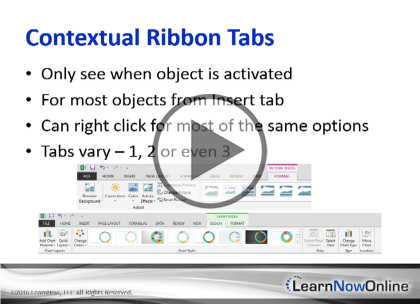Course description
In this introductory course, Microsoft Office expert LeeAnne McManus will walk through the fundamental features of Excel including navigating the ribbon tabs and utilizing different view options. Along with additional basic user interface overviews, it will also guide you through creating visually-stimulating documents from scratch or from templates.
Prerequisites
This course assumes that students are familiar with the basic use of Windows and common use of the mouse and keyboard. No prior experience with Excel is assumed.
Learning Paths
This course is part of the following LearnNowOnline SuccessPaths™:
Microsoft Office Fundamentals
Meet the expert
Leeanne McManus is a nationally renowned trainer, facilitator, and productivity expert who has conducted thousands of sessions over the past decade. While widely recognized for helping end-users, departments, and organizations learn how to maximize their software products, most notably Office 365 and Adobe, Leeanne also facilitates sessions to enhance productivity and performance through soft skills development. Her professional background includes Human Resources, Operations, and Talent and Development.
Course outline
Getting Started
Getting Started (32:44)
- Introduction (00:23)
- Description of Excel (03:32)
- Audience (00:58)
- The Excel Interface (01:27)
- Documents (01:01)
- Navigating the Ribbon Tabs (01:48)
- The Quick-Access Toolbar (00:49)
- Contextual Ribbon Tabs (01:36)
- Status Bar (00:53)
- Changing Views (00:37)
- Demo: Ribbon Tabs (05:21)
- Demo: More Ribbon Tabs (04:21)
- Demo: Quick Access Toolbar (03:45)
- Demo: Status Bar (05:27)
- Summary (00:40)
Sign in to Office 365 (07:45)
- Introduction (00:19)
- Sign in to Office 365 (02:11)
- Demo: Office 365 (04:56)
- Summary (00:17)
Drop Down, Dialog, & Gallery (10:28)
- Introduction (00:29)
- Understanding Drop Downs (01:25)
- Opening a Dialog Box (00:55)
- Expanding Galleries (00:48)
- Demo: Cell Formatting (04:27)
- Demo: Other Drop Downs (02:01)
- Summary (00:20)
Understanding the Backstage (13:19)
- Introduction (00:33)
- Understanding the Backstage (01:42)
- Demo: Backstage (05:34)
- Demo: More Backstage (05:07)
- Summary (00:21)
Customization
Templates (09:51)
- Introduction (00:24)
- Start New or with a Template (00:38)
- Demo: Template (04:35)
- Demo: Finding Templates (03:58)
- Summary (00:15)
Customization (27:56)
- Introduction (00:18)
- Customizing the Environment (00:48)
- Show or Hide the Ribbon (00:44)
- Customize the Ribbon (00:27)
- Customize the QAT (00:32)
- Options Dialog Box (00:25)
- Demo: Show/Hide Ribbon (02:45)
- Demo: Quick Access Toolbar (06:17)
- Demo: More Commands (06:07)
- Demo: Customize the Ribbon (03:14)
- Demo: Other Excel Options (05:55)
- Summary (00:17)
Select, Edit, and Modify (12:23)
- Introduction (00:18)
- Select, Edit & Modify Content (00:40)
- Mini Toolbar Formatting (01:19)
- Quick Clicks for Fast Modify (00:41)
- Quick Preview (00:58)
- Demo: Mini Toolbar (04:13)
- Demo: Quick Preview (03:52)
- Summary (00:18)