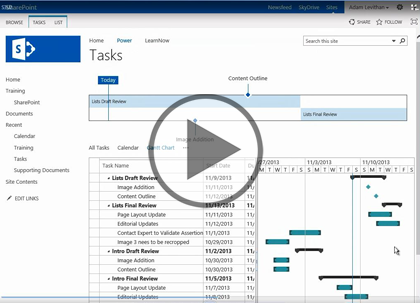Course description
For better or worse, SharePoint is known for its document management capabilities. Sometimes that means people just dump files into SharePoint but in this deep dive we investigate how to take advantage of the native SharePoint 2013 tools to stream line your work day and reduce the effort it takes to collaborate with your peers. A major tool that separates SharePoint from file shares and other systems is the tight integration with Office in applying descriptors to your content. These descriptors are also known as Metadata. Here we’ll investigate how to apply this metadata to enhance document libraries, build views and custom lists. This course will take a look at creating your own standard and advanced libraries, applying document versioning and the tight integration that SharePoint 2013 has with Microsoft office products to build a digital work place.
Prerequisites
This course assumes a basic level of familiarity with Microsoft Office 2010 or 2013 and Internet Browsers: Explorer 8+, Firefox, or Chrome.
Learning Paths
This course is part of the following LearnNowOnline SuccessPaths™:
SharePoint 2013 Business User
Meet the expert
Adam Levithan is a senior consultant at Portal Solutions, LLC, a leading technology consulting firm that plans, designs, and deploys highly effective digital workplace solutions to connect employees and information. He is an experienced writer, instructor, and speaker, as well as a Virtual Technology Specialist (vTSP) for Microsoft, assisting in the communication and benefits of the Microsoft collaboration suite. Adam is a seasoned business strategist, SharePoint advocate, and information architect focusing his skills on designing information management and collaboration solutions. He is passionate about the capabilities of the SharePoint platform and is an advocate for customers to improve the retention and findability of information.
Course outline
Metadata
Metadata (22:22)
- Introduction (00:27)
- Introduction to Metadata (02:41)
- Libraries: Folders or Metadata (01:56)
- Introduction to Content Types (01:55)
- Adding Columns (03:46)
- Demo: Adding Columns (02:00)
- Demo: Column Adding Form (01:17)
- Demo: Column Settings (01:08)
- Demo: Choice Column (01:24)
- Demo: Number Column (00:20)
- Demo: Currency Column (00:19)
- Demo: Lookup and Person (02:06)
- Demo: Task List (02:31)
- Summary (00:25)
Views (32:58)
- Introduction (00:37)
- Views (01:29)
- Building a View (03:43)
- Demo: Building a View (00:33)
- Demo: Editing Views (02:46)
- Demo: Create a View (03:35)
- Demo: Calendar View (02:08)
- Demo: Task Views (04:18)
- Demo: Calendars in View (04:04)
- Custom Lists (01:16)
- Demo: Custom Lists (03:17)
- Demo: Create New Item (01:31)
- Demo: Create Info View (00:57)
- Demo: Create Minutes View (02:13)
- Summary (00:24)
Libraries
Advanced Document Intro (28:47)
- Introduction (00:33)
- Advanced Documents (03:19)
- Creating a Library (02:54)
- Demo: Create a Library (01:48)
- New Actions on the Ribbon (01:32)
- Alerts (01:06)
- Demo: Alerts (05:03)
- Version Control (02:58)
- Demo: Version Control (03:31)
- Demo: Versioning (04:04)
- Demo: Versioning History (01:37)
- Summary (00:16)
More Libraries (15:08)
- Introduction (00:27)
- More Libraries (06:12)
- Demo: Asset Library (03:50)
- Demo: Picture Library (01:08)
- Demo: Form Library (00:22)
- Demo: Report Library (02:46)
- Summary (00:20)
Office Integration (13:46)
- Introduction (00:37)
- Integration with Office 2013 (01:57)
- Word Templates (01:48)
- Demo: PowerPoint Integration (03:57)
- Demo: Excel Integration (01:49)
- Demo: Word Templates (03:13)
- Summary (00:23)