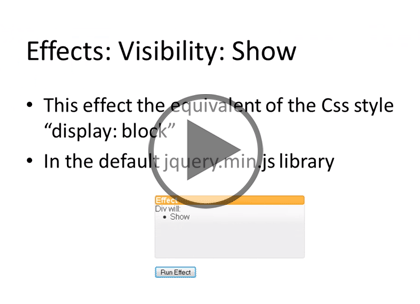Course description
Learn how to increase the interactivity in your web applications with jQueryUI. Here you will learn about how to use jQuery effectively whether it is for simple form manipulation or building a library of custom widgets. Make your next project shine with jQuery UI.
Prerequisites
This course assumes that the users have a basic knowledge of web programming with jQuery, JavaScript, HTML, and CSS. Knowledge of Java or other web-based programming languages is not required.
Learning Paths
This course will help you prepare for the following certifications and exams:
MCSD: SharePoint Applications
MCSD: Web Applications
70-480: Programming in HTML5 with JavaScript and CSS3
This course is part of the following LearnNowOnline SuccessPaths™:
JavaScript Frameworks
Meet the expert
James Curtis is a .NET Developer that primarily works in the UX space. He has worked on and for several large projects alongside Microsoft Consulting. James has spoken at several code camps about UX development for ASP.NET and SharePoint. He is an active participant in the development community tweeting and blogging about several topics in the UX area. James is an active consultant and is also assisting in several Start-ups contributing his UX experience.
Course outline
Getting Started
Getting Started (08:43)
- Introduction (00:46)
- What is jQueryUI (00:16)
- Main Features of jQueryUI (00:15)
- Demo: Intro to jQueryUI (07:14)
- Summary (00:09)
Draggable and Droppable (14:38)
- Introduction (00:31)
- Interactions: Draggable (00:37)
- Demo: Draggable (07:10)
- Interactions: Droppable (00:45)
- Demo: Droppable (05:20)
- Summary (00:12)
Resize, Select, and Sort (16:37)
- Introduction (00:34)
- Interactions: Resizable (04:59)
- Demo: Resizeable (00:12)
- Interactions: Selectable (00:16)
- Demo: Selectable (04:49)
- Interactions: Sortable (00:39)
- Demo: Sortable (04:52)
- Summary (00:13)
Accordion, AutoButton (16:29)
- Introduction (00:34)
- Widget: Accordion (00:49)
- Demo: Accordion widget (03:39)
- Widget: Autocomplete (00:34)
- Demo: Autocomplete (04:15)
- Widget: Button widget (03:45)
- Widget: Datepicker (00:31)
- Demo: Datepicker widget (02:02)
- Summary (00:14)
Tabs, Position, Widgets
ProgressBar, Sliders, Tabs (19:05)
- Introduction (00:34)
- Widgets: Dialog (00:31)
- Demo: Dialog widget (04:43)
- Widget: Progressbar (00:29)
- Demo: Progressbar (03:33)
- Widget: Slider (00:30)
- Demo: Slider (03:53)
- Widgets: Tabs (00:39)
- Demo: Tabs widget (03:55)
- Summary (00:13)
Position (09:49)
- Introduction (00:25)
- Utilities: Position (00:32)
- Demo: Position Utility (03:57)
- Demo: More Position (02:45)
- Demo: Settings (01:58)
- Summary (00:09)
Widgets (16:42)
- Introduction (00:27)
- Utilities: Widget (00:34)
- Demo: Widget Utility (04:47)
- Demo: Refresh Function (05:07)
- Demo: Options (03:44)
- Demo: Widgets in Action (01:50)
- Summary (00:10)
Effect Show
Effects Show (13:54)
- Introduction (00:27)
- Effects: Basic Effect (00:16)
- Demo: Basic Effects (06:42)
- Effects: Visibility: Show (00:31)
- Demo: Visibility: Show (05:44)
- Summary (00:12)
Hide, Toggle, Animate (13:57)
- Introduction (00:25)
- Effects: Visibility: Hide (00:28)
- Demo: Visibility: Hide (02:42)
- Effects: Visibility: Toggle (00:26)
- Demo: Visibility: Toggle (03:53)
- Effects: Color: Animate (00:24)
- Demo: Color: Animate (05:23)
- Summary (00:12)
Add/Remove,Toggle, Easing (21:47)
- Introduction (00:31)
- Effects: Class: addClass (00:32)
- Demo: Class: addClass (03:34)
- Effects: Class: removeClass (00:32)
- Demo: Class: removeClass (01:59)
- Effects: Class: toggleClass (00:29)
- Demo: Class: toggleClass (03:21)
- Effects: Class: switchClass (00:23)
- Demo: Class: switchClass (04:00)
- Easing (00:20)
- Demo: Easing (05:47)
- Summary (00:13)