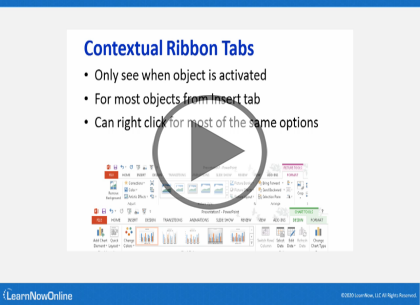Course description
Experts Leeanne McManus and Kari Hoien demonstrate the best way to get started in PowerPoint by exploring all the different areas of the PowerPoint interface and how they can be best utilized. The best ways to modify and use interface features, including templates, and how to give your presentation the best look for your use.
Prerequisites
This course assumes that students are familiar with the basic use of Windows and common use of the mouse and keyboard. No prior experience with PowerPoint is assumed.
Meet the experts
I’m Kari Hoien. I have a Bachelors degree in Business and Accounting from Concordia College in Moorhead, I was a CPA and went on to get my Masters in Education Technology from Pepperdine in Malibu, California. I have been working as a trainer and consultant for Microsoft Office products for more than 20 years and I’ve helped clients in almost every industry in a wide range of different capacities and applications. I have taught thousands of people how to use Microsoft Office apps (Excel, Access, Outlook, PowerPoint etc). I have done stand-up classroom style training, virtual training, on-demand training, self-paced training, executive training, one-on-one training – you name it – I've probably done it. I LOVE teaching people how to use these everyday programs better, ways to save time so you can work SMARTER and have more time for the things that you love. Thanks so much for allowing me to help you learn.
Leeanne McManus is a nationally renowned trainer, facilitator, and productivity expert who has conducted thousands of sessions over the past decade. While widely recognized for helping end-users, departments, and organizations learn how to maximize their software products, most notably Office 365 and Adobe, Leeanne also facilitates sessions to enhance productivity and performance through soft skills development. Her professional background includes Human Resources, Operations, and Talent and Development.
Course outline
Introduction
Getting Familiar (24:59)
- Introduction (00:11)
- Getting Familiar (02:10)
- Navigating the Ribbon Tab (01:20)
- The Quick-Access Toolbar (00:32)
- Contextual Ribbon Tabs (01:47)
- Status Bar (01:11)
- Changing Views (01:16)
- Demo: Navigating PowerPoint (04:52)
- Demo: The Ribbon (05:26)
- Demo: Ribbon Tabs (05:18)
- Summary (00:50)
Sign into Office 365 (10:36)
- Introduction (00:16)
- Sign into Office 365 (01:12)
- Demo: Sign into Office 365 (03:16)
- Demo: Office 365 Account (05:29)
- Summary (00:21)
Drop Down, Dialogue, and Gallery (12:25)
- Introduction (00:25)
- Understanding Drop Downs (01:27)
- Opening a Dialogue Box (01:00)
- Expanding Galleries (01:13)
- Demo: Drop Downs (01:46)
- Demo: Dialogue Boxes (02:37)
- Demo: Galleries (03:29)
- Summary (00:23)
Understanding the Backstage (28:07)
- Introduction (00:30)
- Understanding the Backstage (00:53)
- Start New or from a Template (00:36)
- Open Recent Files/Locations (01:02)
- Pin Files (02:10)
- Add Locations (00:26)
- Location Examples (00:51)
- Save and Save As (00:47)
- Share Options (01:31)
- Export and Change File Type (00:41)
- Account and Product Information (01:32)
- Options and Manage PowerPoint (00:50)
- Demo: Info, New, and Open (05:21)
- Demo: AutoSave, Print, and Share (02:38)
- Demo: Export (03:01)
- Demo: Account and Options (04:45)
- Summary (00:23)
Templates (11:27)
- Introduction (00:21)
- Begin with a Blank Template (00:46)
- Search for a Template (00:54)
- Start New or with a Template (00:43)
- Demo: Templates (05:31)
- Demo: Browsing Templates (02:46)
- Summary (00:23)
Customization (20:25)
- Introduction (00:15)
- Customizing the Environment (01:59)
- Customizing the Ribbon (00:34)
- Customizing the QAT (01:24)
- Demo: Show and Hide Ribbon (07:21)
- Demo: Customize the QAT (02:24)
- Demo: Customize Ribbon Tabs (05:55)
- Summary (00:28)
Global Changes (11:25)
- Introduction (00:14)
- Options and Manage PowerPoint (00:52)
- Demo: Global Settings (04:59)
- Demo: More Global Settings (04:55)
- Summary (00:23)
Open Files and Manage Account (20:29)
- Introduction (00:16)
- Improved Open File Features (02:34)
- Demo: Open Files (05:37)
- Manage your Office 365 Account (02:40)
- Demo: Office 365 Account (04:29)
- Demo: Account Details (04:10)
- Summary (00:40)